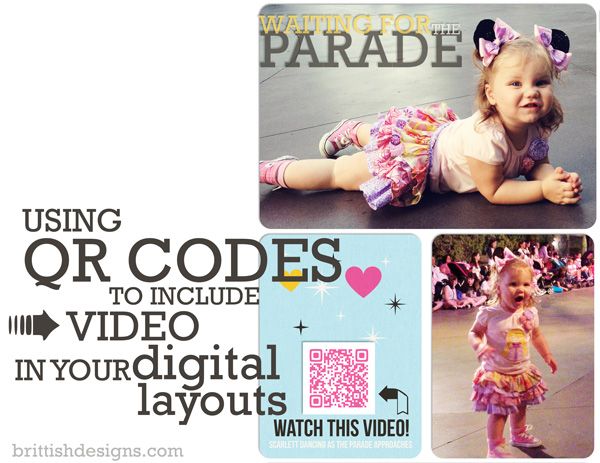
Ever since I posted my weekly Project Life journal pages last week, I’ve had LOTS of questions about the QR codes I included in several of the pages. Examples: [here] [here] and [here].
Well, let me tell you all about it cuz I’m OBSESSED WITH THIS NEW TRICK!!!!!!!!!!!!!!!!!!!!!
Backstory: The first week of February I was watching a YouTube video from a lady named Mercy Tiara showing her Disney paper Project Life layouts, which was interesting enough but then . . . BAM!!! About 8 minutes into the video, she throws down this BRILLIANT idea to include QR codes that link to your vacation home movies! I ABOUT FELL OFF MY CHAIR!! Such a fun idea and something I could SO easily translate into my digital scrapping!! (She later released a tutorial just about the QR codes. You can watch how she does it in her in her paper scrapbooking.)
Since then I realized I had just sort of missed this trend over the past year. It might all possibly trace back to Mercy Tiara’s idea (but who knows where these ideas come from originally). So, I was definitely not on the cutting edge of including QR codes, but as soon as I heard about it I HAD TO DO IT!!!! I immediately started doing them on my weekly Project Life journal pages AND my Disneyland Project Mouse layouts too!
(SIDENOTE: Fellow digi-scrap designers Traci Reed AND Leslie Miller of GG Digital Designs both recently wrote about QR codes in digital scrapbooking and are giving away some VERY CUTE QR code card freebie type items on their blogs! I have a word art freebie for you as well further on in the post.)
The reason I love including QR codes is because videos really bring those photos and memories TO LIFE!! When I see my daughter’s face react to things, or say things in her cute little voice, its just magical! And finding a cute, easy way to include those videos in my scrapbooking – I’m ALL ABOUT THAT!
What’s a QR Code?
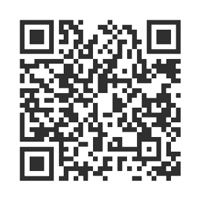
You’ve probably seen these codes everywhere – from flyers to soft drink cups. A QR Code is simply a 2-dimensional barcode that is used to quickly access a webpage when scanning the code with a smartphone (among other tasks they can perform) .
Have a smartphone and a scanning app? Hold it up to the screen and scan this QR to the left and enjoy an ADORABLE video of Scarlett. 🙂
According to unitag.com (the website I use to create my QR codes), the lifespan of a QR code is unlimited. They will always contain the data you entered when creating their code. They don’t expire or stop working. The only limitations I can think of when including QR codes in your layouts for posterity is if Scan Applications stop existing, or YouTube doesn’t keep your videos forever so the link stops working. You could easily upload your videos somewhere else that you feel is more permanent. If I think of something better I’ll let you know! (Learn even more about QR codes here.)
Using QR Codes in Scrapbooking
Ok so let’s talk about how I use QR codes in my digital pages. It’s REALLY EASY!!
First thing you gotta do is upload the video you want included to YouTube. For a little more privacy, I keep my home movies set as “Unlisted”. Which means, if you have the link (or scan the code) you can view them. But they won’t pop up in people’s searches. That’s just what I feel comfortable with as far as posting videos of my family on YouTube. In Privacy Settings you can choose your setting for each video you upload. But feel free to scan any of my codes you see posted!! I’m perfectly fine with that.
Once your video is uploaded, go to youtube.com/my_videos to see all your uploaded videos. Click on the title of the video you want to make a QR code of. This will take you to the TRUE URL of the video. This is probably just me being crazy but I want the true URL to be used for my code, not a shortened version just in case that shortened version stops working or something and so that my scanning app doesn’t have to redirect and will go straight to the video. I know, that probably makes no sense! But in my brain it does.
Now you need to copy your video’s URL, which should be in the URL window at the top of the browser. It should look something like “http://www.youtube.com/watch?v=. . . “.
Time to generate the codes. Like I said before, I use unitag.com. There are lots of free QR code generator websites out there, but I’ll tell you why I like unitag: I don’t have to sign in, register, or anything like that AND they offer lots of customization options for your QR codes all for free. I can download my QR codes as PNGs right to my computer – they come in 300×300 resolution which is high enough for my purposes. If you need it bigger than 300×300, go ahead and enlarge it after you open it in Photoshop. You won’t loose enough quality to affect the code. You can’t even really tell when you make it a bit bigger. The website it super simple to use, no tutorial necessary. And yes, you heard me right, its all free.
Once you’ve got your QR code downloaded, go ahead and scrap that baby into your layout. I’ve seen people tuck them into the corner, put them right on top of a photo, in the corner or the photo, or like I did, placing it in its own “pocket” and adding a little caption/subtitle/word art.
I created the word art/arrow pointing to the video for my layout. I’m happy to share it with you if you want it.
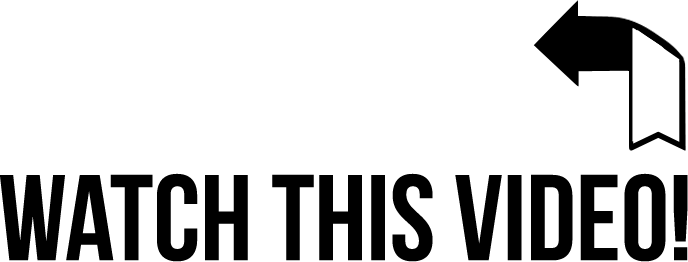
You can download a full resolution PNG of this word art HERE!
Here is the full pocket style Project Mouse page I scrapped today including a QR code video. You are more than welcome to hold your phones up to your screens to scan and watch the included video.
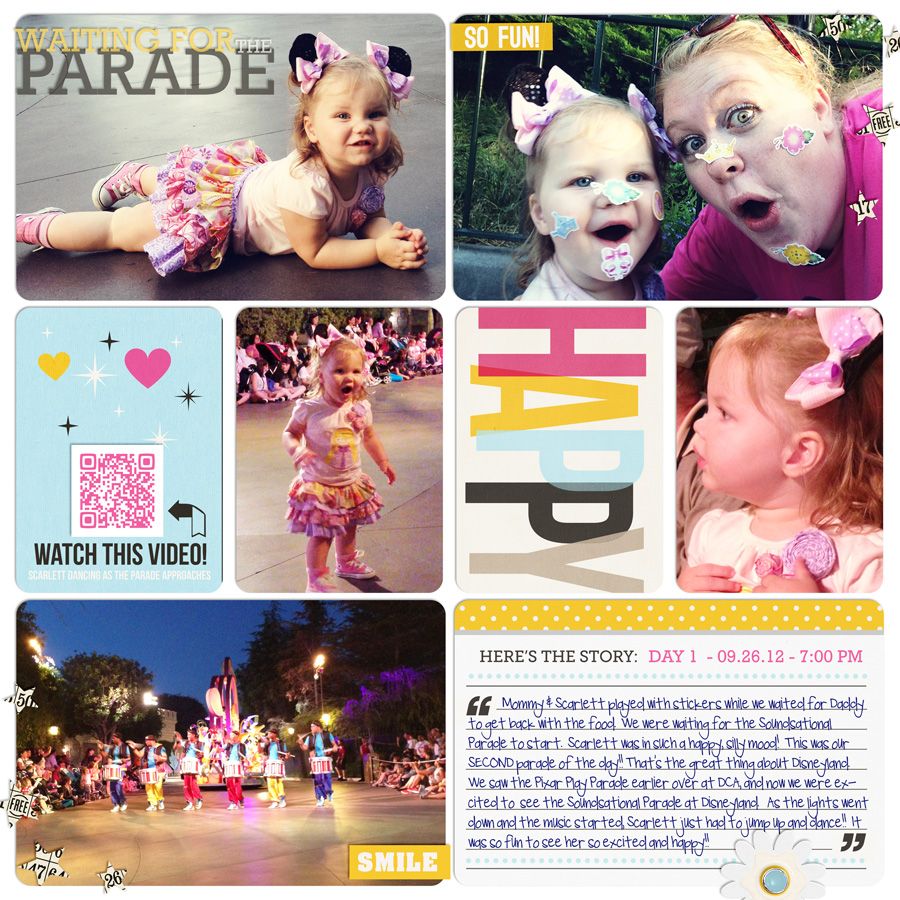
(click image to enlarge / click HERE for full credits)
Did you know that QR codes don’t have to be black and white?? Color works too! Obviously you can’t pick a color that’s too light or the scanner apps won’t be able to read them. You do need some contrast. But being able to match the QR code to the overall look of my LO is AWESOME-SAUCE!!
Obviously, I made mine PINK this time to match my layout. I created this page using Project Mouse: Bundle No. 1. I recolored two red bits of two different cards to be pink. This matched my pictures better, don’t you think? Then once I added a pink QR code and some pink text for the date, it all ties together like the pink was supposed to be there all along.
Scanning QR Codes
This last step is easy peasy. If you don’t already have a scanning app in your smartphone, you can search the app store and find LOTS of free ones. The one I use right now is called “ScanLife“. I like it because its fairly clean looking, opens FAST right to the scanning window, and it scans and open the link FAST too. Fuss free. I like the icon and I LOVE the little blllliiing noise it makes when it successfully scans a code. Don’t judge me.
You just open the app, hold it up to a QR code and it immediately finds a code and opens whatever its linking to. And yes, it really does work when you hold up your phone to a screen.
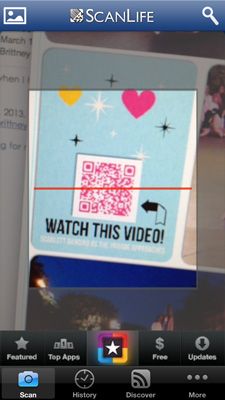
And that’s it!! I seriously can’t NOT put a video into my layouts anymore. If I have a coordinating video that I shot on my phone, I put it on my page. And since I started doing this, I have been taking WAY more videos of Scarlett to include in my weekly journal pages. It’s SO MUCH FUN and pretty addicting, if I do say. You can even use QR codes to link to songs, other web content, anything you want to remember and coordinate into your layouts.
Have fun scrapping those QR codes. I can’t WAIT to see your creations. Please share them with me! If you have any other questions about creating, scrapping or scanning QR codes in your digital layouts please let me know and I’ll do my best to help.


This is awesome, we seen this at CHA this year (paper version – stickers) and I LOVE this idea! Another great idea is to record a favorite saying or a Mom singing a song to their sweet baby! So many great ideas that can be done with these QR codes!!
That popsicle video is awesome! Thanks for this tutorial! I have been wanting to do this for a long time since I saw it last year all over PL blogs!!! YOU ROCK!!!
it's so much fun using qr codes…we've got the cutest video of my 2 year old niece eating cotton candy along with all the pics in the layout…so glad you showed everyone how they can do this too!
I love doing this as well! One other thing that I also do is put the actual link address in small type on the card. My reasoning is you never know about technology and QR codes, and this way you still have the actual link to the movie ;o)
Christie
I've noticed these on your pages and a few others…but…
Lets say in 20 years, 40 years or more when someone looks at your album, those will be there… will they still work? will the link even still work? I know technology is changing all the time, so who is to even say that a dvd will work. 😉 However, if I saw something unknown and now outdated on my grandmother's history pages…it would be strange. I think it is a great idea for the here and now. Loads of potential.
Just my thoughts.
AWESOME-SAUCE!!! 😀
This comment has been removed by the author.
I'm by no means a YouTube expert. I just started using it myself for the QR codes. You can set your videos to Private, and then I think if you are logged into YouTube on your phone app, then when you scan them YOU'LL be able to view them, but if your husband or sister or a member of your posterity scans them years down the road they won't be able to. Does that make sense?
I set mine as "Unlisted". Which means only people who are given a link to the video can view it. It's not searchable and not being viewed by tons of strangers (except that I post the links when I post LOs, so that means people who see my layouts online can view them, which I'm fine with!!).
Hope that helps!
Thank you, thank you, thank you! Here I was trying to burn video files onto disc to slip into albums. Your instructions were perfect, this has revolutionized my scrapbooking. Did I say thank you?
Thanks!!!
what a cool idea!!!!
Thank you for this great tutorial!! I just added video to a photo book I made for my friend's birthday from the Maroon 5 concert we went to this summer. She is going to FLIP when she sees the video along with the photos.
I just have one question can you get URL code from your phone or do you have to do this on a desk top? I think I've read this article about 10 times it's that informative thank you!!
I'm sure you can do it on your phone. I just haven't ever done it so I don't know exactly the steps you'd take. I'm sure it's possible though. Glad this was helpful!!